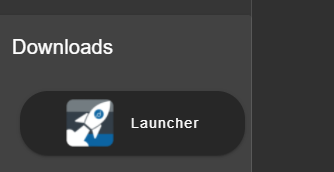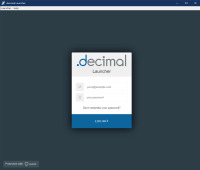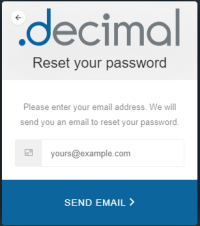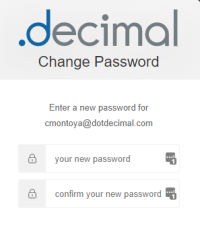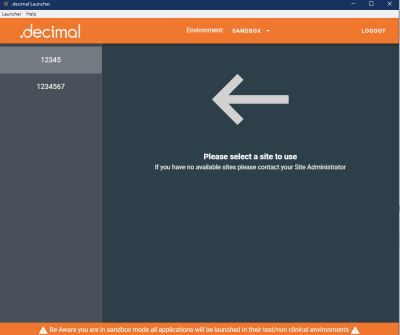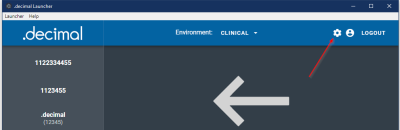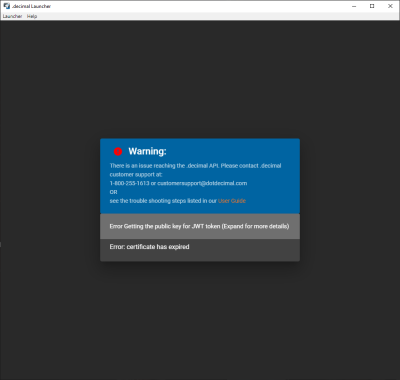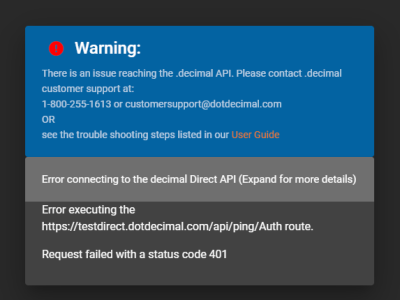Table of Contents
decimal Launcher User Guide
![]() The decimal Launcher is an application that allows users to authenticate securely and view many software applications that are available from .decimal. Users are then able to securely open (launch), install, and update various .decimal applications to their local computer. The decimal Launcher also allows users to install different versions of each application per site, for users that perform work for multiple sites/locations.
The decimal Launcher is an application that allows users to authenticate securely and view many software applications that are available from .decimal. Users are then able to securely open (launch), install, and update various .decimal applications to their local computer. The decimal Launcher also allows users to install different versions of each application per site, for users that perform work for multiple sites/locations.
Access and permissions for the decimal Launcher and apps are managed through decimal Direct or by .decimal staff.
The decimal Launcher User Guide provides an overview of the decimal Launcher software as well as guides to perform common tasks using the software.
Overview
The decimal Launcher is the lightweight hub for all your new .decimal applications. It serves as a platform to easily apply updates and download new applications while allowing you as the user to only have to log in to a single platform. The Launcher will provide the following features:
- Allow users to log in with one account to access many .decimal applications
- Allow installation and updates of applications
- Verify the authenticity of all applications before opening
Version History
Please refer to the decimal Launcher version history for the complete listing of all versions and release notes.
Installation
Per User Installation (Default and Recommended)
The decimal Launcher can be downloaded from https://direct.dotdecimal.com. Note: You will have to login using your decimal Direct credentials to be able to download the software.
By default, the decimal Launcher installs for the current logged in user in their local app directory (e.g.: C:\Users\<User>\AppData\Local\Programs\decimal Launcher) and shortcuts are created in the start menu and desktop only for this user. As such, it does not require administrator permissions to install on local computers.
Due to the decimal Launcher being a lightweight application installation and management app, there are no steps necessary to installing the decimal Launcher application other than running the small installer (e.g.: no configuration files, no custom options, etc). However, the Launcher may install other App that do require additional installation or setup steps, please so refer to each app's individual User Guide for installation and setup process details.
All User Installation
If it's desired to install the application for all users, IT departments may install the software for a single user and then manually copy and push the application directory and desktop/start menu shortcuts out to users on each computer.
Permission Note for All User Installation:
The decimal Launcher application may require occasional updates. These updates are not optional and will prevent the user from using the Launcher and any software it manages until the update is performed. Therefore, it is strongly recommended to push out Launcher installs to folders that end users have write access to so that updates can be automatically performed without requiring IT intervention and delaying user software access.
Notes Regarding All User Installation
- The single user installation is the preferred installation method. The all user installation provides a way to push out the application to all users on a work station, but the next time the application pulls an update it will be installed locally for the current user that installed the update. .decimal does not recommend the all user installation option and this may cause problems depending on your hospital/workstation security.
- Users will be required to re-download each application as application downloads are saved to the currently logged in Windows user folder. Application downloads should be small and fast from .decimal's servers. Most of .decimal's customer applications (e.g.: p.d) allow editing the application's settings to point to a shared centralized patient database.
- In the event the decimal Launcher needs to pull and install a new update, the update will be installed to the current user's AppData folder (C:\Users\<User>\AppData\Local\Programs\decimal Launcher) and not the manually placed decimal Launcher folder. Any existing application shortcuts in the start menu or desktop titled 'decimal Launcher' will be replaced. Note: the existing shortcuts that point to the manually placed launcher folder will only be replaced with shortcuts that point to the user's AppData folder if the original shortcuts were named 'decimal Launcher'.
Installation Process
- Install the decimal Launcher for a single user
- Copy the installation directory (C:\Users\<User>\AppData\Local\Programs\decimal Launcher) and manually push this directory to each user folder or a shared/public user folder
- Create a shortcut to the decimal Launcher.exe file in each user's start menu and/or desktop. Ensure this shortcut is labeled 'decimal Launcher'. This shortcut naming is required per Note #3 above under the “Notes Regarding All User Installation”.
Authentication
Logging in
Authentication is done through your .decimal Auth0 account. If you do not have an Auth0 account please contact your site’s .decimal admin or .decimal customer service at 1-800-255-1613. Once you have your Auth0 account, open the launcher and you should be directed to the login page:
Type in your username and password and you will be logged in.
Lost or Forgotten password
If you have forgotten your Auth0 password or want to reset it you can do so from the Launcher’s log in page.
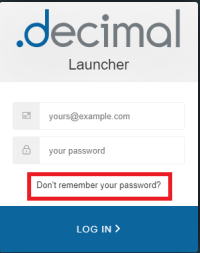 Fig. 2: Password Reset Request
Fig. 2: Password Reset Request
Select the “Don’t remember your password?” link and enter your email that is associated with your Auth0 account. You will receive a link in your email and instructions on resetting your .decimal Auth0 password.
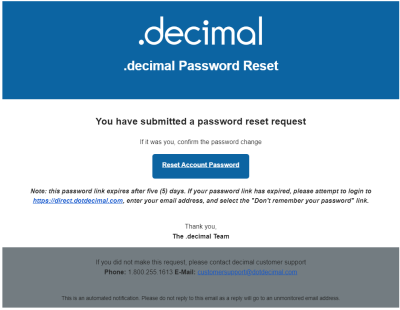 Fig. 4: Password Reset Email Example
Fig. 4: Password Reset Email Example
Installing Applications
Downloading applications
The primary function of the Launcher is to download .decimal applications. After logging into the Launcher and selecting a site you will be presented with the applications available for that site. After selecting an app if you do not have it installed then the Launcher will have a “Download” button available.
Pressing the “download” button will download the version of the app that is listed. After downloading or if you have the app already installed the button will change to a “Launch” button. The application is now ready to be opened and used as normal.
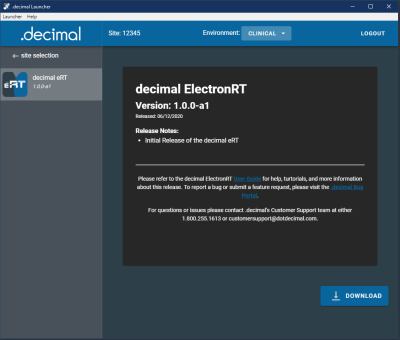 Fig. 6: Downloading Applications
Fig. 6: Downloading Applications
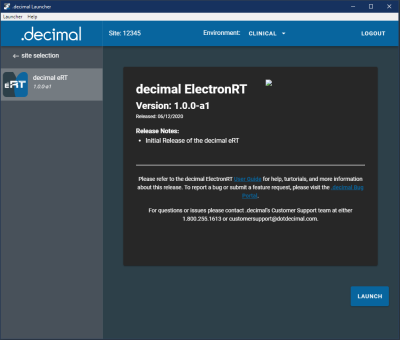 Fig. 7: Launching Applications
Fig. 7: Launching Applications
Updating applications
When .decimal releases a new version of an application the Launcher will notify you by showing you a message above the “Launch” button for that application.
 Fig. 8: Update Available Warning
Fig. 8: Update Available Warning
The Launcher it’s self will not download this update automatically. The only way to receive this new version is for your site Admin to approve this update and set it as your site’s version for this app. Instructions on how to do this can be found in the decimal Direct User Guide.
Once the application version is set in decimal Direct for your site, the decimal Launcher will enforce the download and installation of the application for all users of that site.
Sandbox Mode
The decimal Launcher provides a “Sandbox” area to install new versions of applications in order to test them before Clinical release. This area is separate from all of your Clinical applications so they will not affect any patient data.
NOTE: This option will only appear for users with the user level 'Elevated' (for Physics access) on their decimal account.
Setting the Sandbox App Version
The Sandbox environment requires explicit setting of the app version for each site. This is done using decimal Direct in the Manage → Apps page. Refer to the decimal Direct User Guide for more information.
Once the Sandbox app version is set, it will appear in the decimal Launcher
Running a Sandbox App
To switch the Launcher to Sandbox mode click the dropdown menu in the top bar and select “Switch to Sandbox mode”.
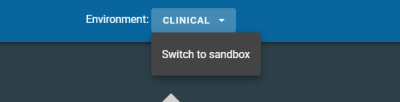 Fig. 9: Switch to Sandbox Mode
Fig. 9: Switch to Sandbox Mode
When you switch over to Sandbox mode you will notice the Launcher has a different look to clearly distinguish you are not opening Clinical versions of these applications. All apps opened by the Launcher while in Sandbox mode will also open in their Sandbox modes, if the app provides support for Sandbox usage.
Application Security
In order to maintain the safety of our users and our applications the Launcher provides the following safeguards:
Inactivity and Session Timeout
- Inactivity Timeout:
- The application inactivity timeout is set to 10 minutes by default. If the user performs no keyboard/mouse interactions within the application within that time period they will be automatically logged out and required to re-authenticate
- NOTE: This value can be changed in the App settings
- Session Timeout:
- Once a user logs in using Auth0 the user's authentication session token is valid for 10 hours. After which they will be required to login and re-authenticate to the decimal Launcher. Any applications launched from the decimal Launcher that are using this token will need to be relaunched once the user has re-authenticated in the decimal Launcher
Release Versions
- If any file in the application directory is added, removed, or altered in any way the Launcher will refuse to open the app. The Launcher will then delete and reinstall the altered app. Because of this it is suggested that you do not attempt to store any files in these directories as they will be removed.
- If a critical bug or vulnerability if discovered in an existing release of any application .decimal will flag that version invalid. When the Launcher attempts to open an invalid application, it will notify the user and delete the application entirely.
This ensures binary file security to ensure that the application files are not tampered with on .decimal's server or on client work stations (via hashes and checksums).
Admin Options
All administrative actions such as setting app versions or adding users can be completed though the decimal Direct Admin page. For more information please refer to the decimal Direct User Guide
App Settings
Certain app settings can be set to modify the behavior of the Launcher.
The app settings can be accessed via the Cog at the top right corner of the Launcher window:
Currently the following settings can be changed:
- Timeout Time: Sets the amount of time before the inactivity timer logs you out of the app. The default is 10 minutes.
Make sure to “SAVE” your changes once you are done to ensure you do not lose them.
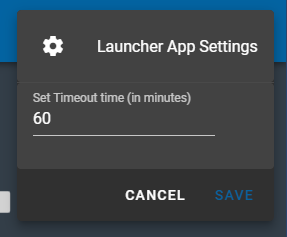 Fig. 11: Edit App Settings
Fig. 11: Edit App Settings
Support
For questions, comments, support requests, bug reporting, or to schedule a training session, please contact our customer support team at: 1-800-255-1613
Common Technical Issues
This section details a few very common errors and resolutions end users can experience while using the decimal Launcher. If you experience an issue not on this list or have questions please contact .decimal customer support.
Hotfix for March 2023
March 2023 Launcher Login Issue:
Please see the section below for resolving login issues with the decimal Launcher application.
On March 1st, 2023 .decimal's cloud authentication provider performed maintenance on their services. This resulted in the decimal Launcher no longer allowing logins and giving the error: “Error Getting the public key for JWT token (Expand for more details). Error: certificate has expired”.
To correct the issue, you must download and install our newest decimal Launcher client using one of the following options below (Note: this download and install does not require administrator privileges and should take under 5 minutes):
- Click HERE to download the latest version of the decimal Launcher.
- Login to direct.dotdecimal.com and in the bottom left Downloads section click the Launcher link.
After installing this update, you should be back to normal functionality of the software.
Sorry for any inconvenience. If you have any questions please contact .decimal Customer Support at Phone: 1.800.255.1613, E-Mail: customersupport@dotdecimal.com.
Request Failed (401)
- Error: Request failed with status code 401
- Explanation: The user authentication token sent to .decimal servers is incorrect. This is typically due to Web Security Appliances (WSAs) intercepting/inspecting our HTTPS traffic on the hospital's network, which can change the authentication request headers.
- Solution:
- Follow the IT Support Common Issues and Troubleshooting Steps guide for WSAs and unrestricting .decimal HTTPS traffic.
- Note: If your IT department has applied any security updates to whitelist .decimal servers, this may required users to logout and re-login or reboot the workstation to apply the new policy updates. This step is entirely dependent on your clinic's IT security setup and policies and how those policies have been implemented. For assistance please contact your IT department.
System Requirements
The following requirements are needed to be met prior to running the decimal Launcher.
Minimum System Requirements
| Operating System | 64-bit Windows 10 |
| Processor | Dual Core 2.2+ GHz Intel or equivalent processor |
| Memory | 4 GB RAM |
| Video | OpenGL compatible graphics card |
| Display | 1920 x 1080 native resolution |
| Hard Disk | 10 GB (recommended for app downloads) |
| Connectivity | High Speed internet connection |
| Permissions | Local user install permissions (non-admin) |
Note: decimal Launcher is a lightweight ElectronJS application and does not require moderate hardware resources. But the applications it installs and manages could require much more substantial resources. Refer to each app's individual userguide for it's specific hardware system requirements.
Network Requirements
- The decimal Launcher uses decimal Direct to manage site, user, and application permissions. As such, the decimal direct IP address 64.128.252.104 port 443 must be whitelisted for the decimal Launcher to pull user, site, and application permissions.
- The decimal Launcher uses Auth0 via decimal Direct's API for user credential management (i.e.: login authentication). As such, the Auth0 IP address(es) may need to be whitelisted in order for users to be able to login and authenticate with the secure Auth0 servers. While .decimal's applications use the decimal Direct API to authenticate, the decimal Launcher uses Auth0 connections to provide the login page and pull Auth0 tenant information. The Auth0 whitelist documentation provides details on the Outbound and Inbound firewall settings.
- The decimal Launcher uses Azure EastUS IPs, https://decimaldirect.blob.core.windows.net, and http://ocsp.msocsp.com to download application packages and updates. These will need to be whitelisted in order for the user to download apps within the decimal Launcher.
Required URLs
| Server URL | Port |
|---|---|
| direct.dotdecimal.com (64.128.252.104) | 443 |
| auth.dotdecimal.com | 443 |
| auth0.com | 443 |
| Auth0 IPs (Login Authentication) | 443 |
| Azure EastUS IPs (Azure Blob Storage) | 443 |
| https://decimaldirect.blob.core.windows.net (Azure Blob Storage) | 443 |
| http://ocsp.msocsp.com (Azure Blob Storage) | 443 |
USR-018
Copyright © 2020 .decimal, LLC.
All Rights Reserved.
.decimal, LLC. 121 Central Park Place, Sanford, FL 32771. 1-800-255-1613