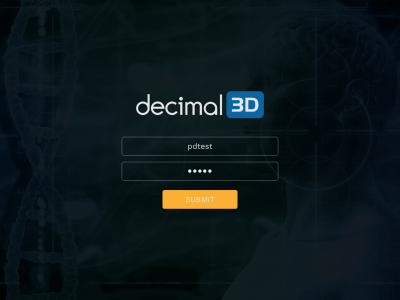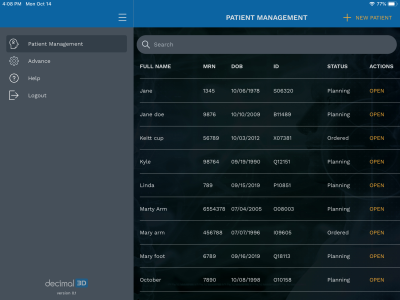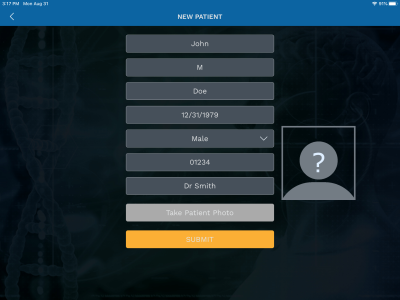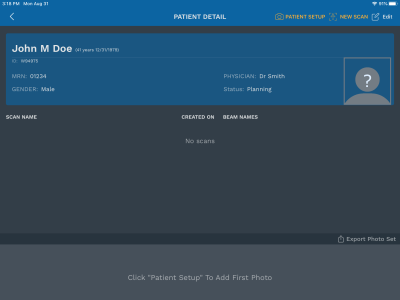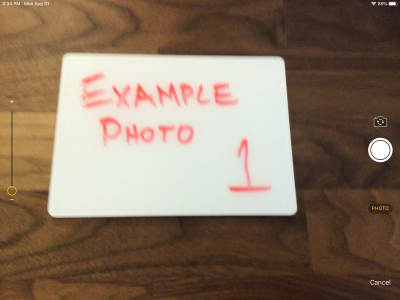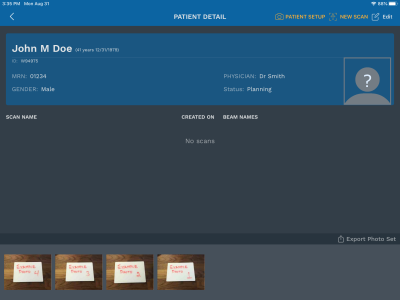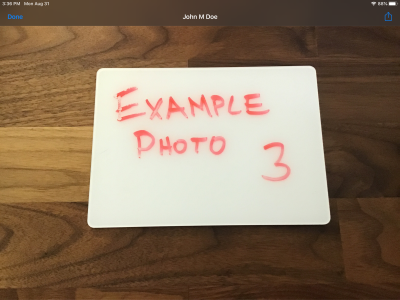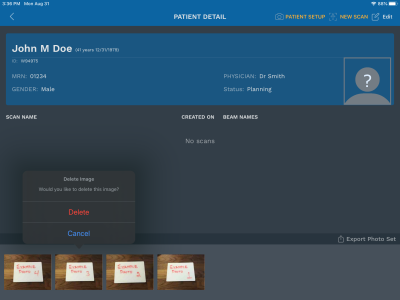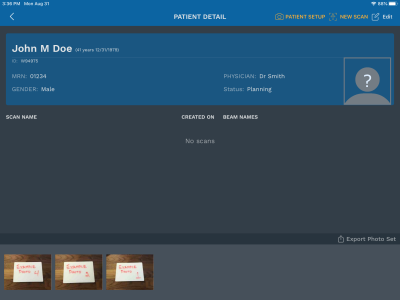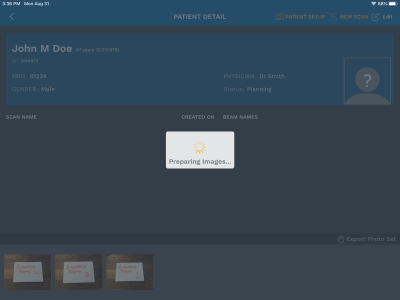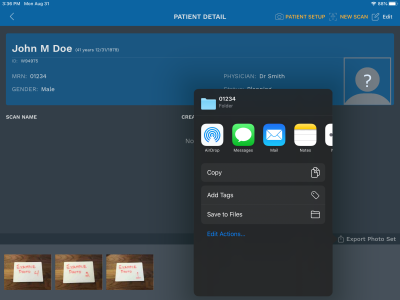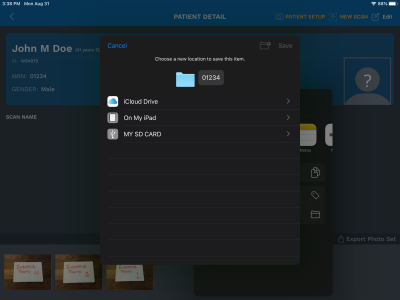decimal3d:instructions_for_use:patient_setup
Patient Setup Photo Tutorial
This tutorial is intended to be an easy to follow step-by-step guide for using the “Patient Setup” photo feature. It covers all steps involved in taking, managing and exporting patient setup photos. The intent is that after completing this tutorial you will have gained the knowledge and understanding necessary to fully use this feature.
- Press Done to return to the patient details screen
- If there are no errors, you will be returned to the patient detail screen.
decimal3d/instructions_for_use/patient_setup.txt · Last modified: 2021/07/29 18:23 by 127.0.0.1