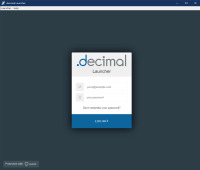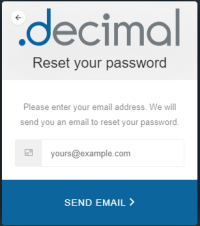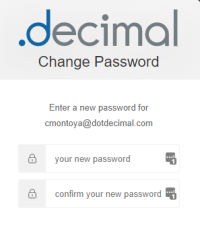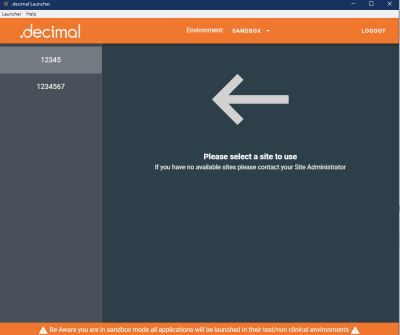This is an old revision of the document!
Table of Contents
decimal Launcher Overview
![]() The decimal Launcher is an application meant to allow users to authenticate securely and then see the applications that are available for each site the user has access to. Then the user shall be able to securely open, install, and update various .decimal applications to their local computer. The Launcher App also allows users to install different versions of applications based on which sites they have access to.
The decimal Launcher is an application meant to allow users to authenticate securely and then see the applications that are available for each site the user has access to. Then the user shall be able to securely open, install, and update various .decimal applications to their local computer. The Launcher App also allows users to install different versions of applications based on which sites they have access to.
Access and permissions for the decimal Launcher and apps are managed by .decimal staff.
User Guide
The decimal Launcher User Guide provides an overview of the decimal Launcher software as well as guides to perform the common tasks while using the software.
Overview
The decimal Launcher is the lightweight hub for all your new .decimal applications. It serves as a platform to easily apply updates download new applications while allowing you as the user to only have to log in to a single platform. The Launcher will provide the following features:
- Allow users to log in with on account to access .decimal applications
- Allow installation and updates of applications
- Verify the security of all applications before opening
Installation
The decimal Launcher can be downloaded from https://www.direct.dotdecimal.com. Note: You will have to login using your decimal Direct credentials to be able to download the software.
By default the decimal Launcher installs for the current logged in user in their local app directory (e.g.: C:\Users\<User>\AppData\Local\Programs\decimal Launcher) and shortcuts created in the start menu and desktop. As such, it does not require administrator permissions to install on local computers.
Due to the decimal Launcher being a light weight application installation and management app, there are no steps necessary to installing the decimal Launcher application other than running the small installer (e.g.: no configuration files, no custom options, etc). Each app the Launcher installs may require additional installation or setup steps. So refer to each app's individual User Guide for initial installation and setup processes.
All User Installation
If it's desired to install the application for all users, IT departments may install the software for a single user and then manually copy and push the application directory and desktop/start menu shortcuts out to users on each computer.
- Install the decimal Launcher for a single user
- Copy the installation directory (C:\Users\<User>\AppData\Local\Programs\decimal Launcher) and manually push this directory to each user folder or a shared user folder
- Create a shortcut to the decimal Launcher.exe file to each user's start menu and desktop
Note:
The decimal Launcher application may require additional occasional updates. These updates are not optional and will prevent the user from using the Launcher and it's managed software until the update is performed. It's strongly recommended to push out Launcher installs to folders that end users have write access to so that updates can be automatically performed without requiring IT intervention and delaying user software usage.
The same process can be used to install the software for centralized or Citrix systems.
Authentication
Logging in
Authentication is done through your .decimal Auth0 account. If you do not have an auth0 account please contact your site’s .decimal admin or .decimal customer service at 1-800-255-1613. Once you have your Auth0 account open the launcher and you should be directed to the login page:
Type in your username and password and you will be logged in.
Lost or Forgotten password
If you have forgotten your Auth0 password or want to reset it you can do so from the Launcher’s log in page.
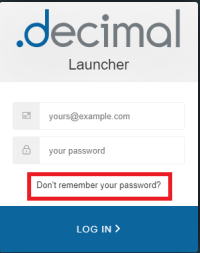 Fig. 2: Password Reset Request
Fig. 2: Password Reset Request
Select the “Don’t remember your password?” link and enter your email that is associated with your Auth0 account. You will receive a link in your email and instructions on resetting your .decimal Auth0 password.
 Fig. 4: Password Reset Email Example
Fig. 4: Password Reset Email Example
Installing Applications
Downloading applications
The primary function of the Launcher is to download .decimal applications. After logging into the Launcher and selections a site you will be presented with the applications available for that site. After selecting an app if you do not have it installed then the Launcher will have a “Download” button available.
Pressing the “download” button will download the version of the app that is listed. After downloading or if you have the app already installed the button will change to a “Launch” button. The application is now ready to opened and used as normal.
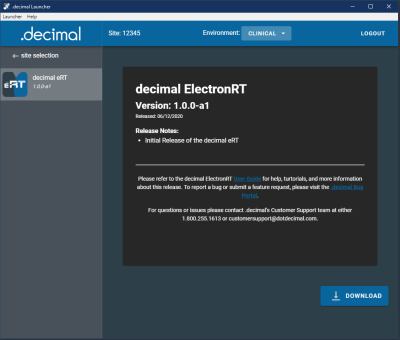 Fig. 6: Downloading Applications
Fig. 6: Downloading Applications
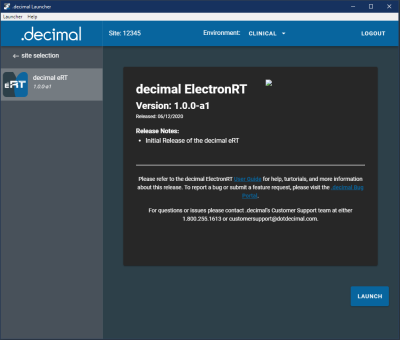 Fig. 7: Launching Applications
Fig. 7: Launching Applications
Updating applications
When .decimal releases a new version of an application the Launcher will notify you by showing you a message above the “Launch” button for that application.
 Fig. 8: Update Available Warning
Fig. 8: Update Available Warning
Do not worry, the Launcher it’s self will NOT download this update automatically. The only way to receive this new version is for your site Admin to approve this update and set it as your site’s version for this app. Instructions on how to do this can be found in the decimal Direct User Guide.
Sandbox Mode
The decimal Launcher provides a “Sandbox” area to install new versions of applications in order to test them before Clinical release. This area is separate from all of your Clinical applications so they will not affect any patient data.
NOTE: This option will only appear for users with elevated “Physics” or higherpermissions on their decimal account.
To switch the Launcher to Sandbox mode click the dropdown menu in thetop bar and select “Switch to Sandbox mode”.
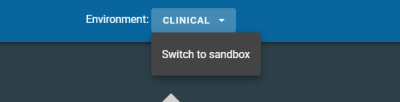 Fig. 9: Switch to Sandbox Mode
Fig. 9: Switch to Sandbox Mode
When you switch over to Sandbox mode you will notice the Launcher has a different look to clearly distinguish you are not opening Clinical versions of these applications. All apps opened by the Launcher while in Sandbox mode will also open in their Sandbox modes, if the app provides support for Sandbox usage.
Application Security
In order to maintain the safety of our users and our applications the Launcher provides the following safeguards:
- If any file in the application directory is added, removed, or altered in any way the Launcher will refuse to open the app. The Launcher will then delete and reinstall the altered app. Because of this it is suggested that you do not attempt to store any files in these directories as they will be removed.
- If a critical bug or vulnerability if discovered in an existing release of any application .decimal will flag that version invalid. When the Launcher attempts to open an invalid application, it will notify the user and delete the application entirely.
- Applications released through the Launcher will NOT have any way to authenticate themselves and will only work opened through the Launcher.
Admin Options
All admin actions such as setting app versions or adding users can be completed though the decimal Direct Admin page. For more information please refer to the decimal Direct User Guide
Support
For questions, comments, support requests, bug reporting, or to schedule a training session, please contact our customer support team at: 1-800-255-1613
System Requirements
The following requirements are needed to be met prior to running the decimal Launcher.
Minimum System Requirements
| Operating System | 64-bit Windows 10 |
| Processor | Dual Core 2.2+ GHz Intel or equivalent processor |
| Memory | 6 GB RAM |
| Video | OpenGL compatible graphics card |
| Display | 1920 x 1080 native resolution |
| Hard Disk | 10 GB |
| Connectivity | High Speed internet connection |
| Permissions | Local user install permissions (non-admin) |
Note: decimal Launcher is a lightweight ElectronJS application and does not require moderate hardware resources. But the applications it installs and manages could require much more substantial resources. Refer to each app's individual userguide for it's specific hardware system requirements.
Network Requirements
- The decimal Launcher uses Auth0 for user credential management (i.e.: login authentication). As such, the Auth0 IP address(es) must be whitelisted in order for users to be able to login and authenticate with the secure Auth0 servers. The Auth0 whitelist documentation provides details on the Outbound and Inbound firewall settings.
- The decimal Launcher uses decimal Direct to manage site, user, and application permissions. As such, the decimal direct IP address 64.128.252.104 port 443 must be whitelisted for the decimal Launcher to pull user, site, and application permissions.
Copyright © 2020 .decimal, LLC.
All Rights Reserved.
.decimal, LLC. 121 Central Park Place, Sanford, FL 32771. 1-800-255-1613