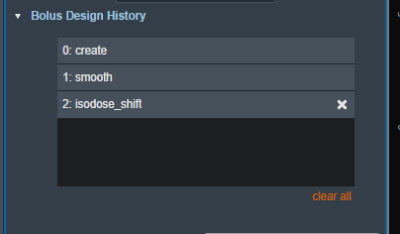This is an old revision of the document!
Table of Contents
Electron Bolus Creation
An electron bolus is an option device for each electron treatment beam. A user is able to add an electron bolus to their beams to aid in proper distribution of dose.
There are four options for boluses in the decimal eRT app as defined below:
Optimized Thickness Bolus
The first option a user has for creating an bolus for the selected beam is an optimized thickness bolus. The user can select the “Generate Bolus” option and have the application auto create an optimized bolus. Once the application has finished calculating you will notice the bolus gets added to the beam.
If the need arises a user can also access advanced options for modifying an existing bolus or create a new one from scratch.
In the advanced options you can add the following operators to augment your bolus:
The following operators are only available when first creating a new bolus.
- Automated Marching
- Geometric Sequence
- Single shift Sequence
- Double Shift Sequence
- Create
The following operators are only available when editing an existing
- Smooth
- Isodose shift
- Truncate
- Specified Shift
- Intensity Modulation
For each operator once it is selected from the list the UI updates to show the options for that operation. Once the options have been finalized the user can add the operator and re-compute for and existing bolus or generate a new one with the selected operator.
Here we have an example of adding the automated marching to a new bolus:
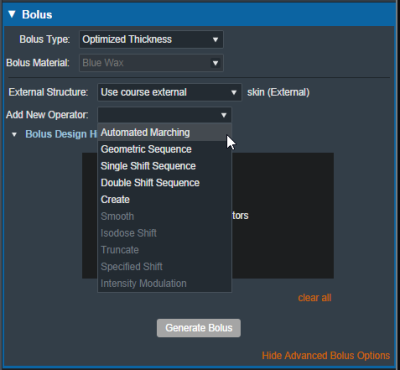 Fig. 3: New bolus operator options
Fig. 3: New bolus operator options
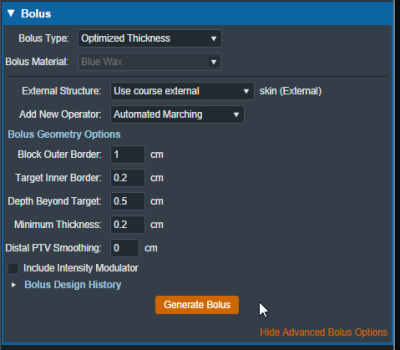 Fig. 4: Adding an automated marching operator
Fig. 4: Adding an automated marching operator
Additionally by selecting the “Bolus Design History” you can see a list of every step in the bolus design, each step is removable individually as well as having the option to clear all steps and start from scratch.
Uniform Thickness Bolus
When adding a uniform thickness bolus the user must add the UTB to all the beams in the plan. Once the plan level bolus has been selected the dose will be recalculated to reflect the new bolus.
Bolus as a Structure
The user also has the option to instead include a bolus as a separate structure in the structure list. Once the option is chosen the user will be able to find the bolus structure from the drop down structure list and the app will set it as the bolus for this beam.
 Fig. 9: selecting from the structure list
Fig. 9: selecting from the structure list
 Fig. 10: selecting a Bolus as a structure
Fig. 10: selecting a Bolus as a structure
Once the structure is selected the bolus will be added to this beam and dose re-calculated as expected.
Note: The bolus is displayed in the BEV for this beam even though the “Electron Bolus” structure is hidden through the right hand side controls. This shows that the displayed bolus is added as a bolus on this beam and not appearing as a structure.
If you with to import a bolus that is not currently in your structure list please refer to the DICOM Patient Import section of the user guide for how to re-import a structure set.
IMET Device

Additionally if any type of bolus is added to a beam the user is able to also include an intensity Modulator by siply selecting the option below any bolus type. The application with calculate the device and display it in the beams UI.
NOTE: In order to add an IMET device the selected beam MUST have a valid bolus first.
And as with a bolus the device can be hidden and un-hidden from the display using the beam controls on the right hand size.